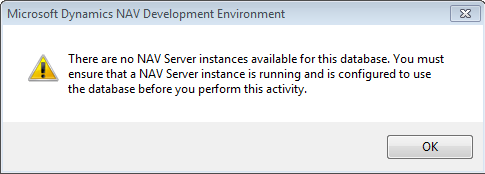Hi,
you may face following error when trying to hit external web service from Dynamics NAV using
'Microsoft XML, version 2.0'.DOMDocument automation variable.

if you try to get response from external web service before you send request to that particular web service you will face above error. to resolve this you should send request before get response from.below example shows you how to reproduce the error.
Variables Used
Name DataType Subtype Length
XmlDoc Automation 'Microsoft XML, version 2.0'.DOMDocument
HTTP Automation 'Microsoft XML, version 2.0'.XMLHTTPRequest
Website Used to hit
http://coinmill.com/AED_INR.html#AED=10
Run below code it will throw an error which is in screen shot, remove the // in 6th line and run again
IF ISCLEAR(XmlDoc) THEN
CREATE(XmlDoc);
IF ISCLEAR(HTTP) THEN
CREATE(HTTP);
HTTP.open('POST','http://coinmill.com/AED_INR.html#AED=100',FALSE);
//HTTP.send;
IF HTTP.status = 200 THEN
MESSAGE('Success');